08 Jul,2023
Travelling with infants is a daunting task for most parents. Ensuring the baby's comfort and safety while ensuring everything is perfectly sterile could be particularly challenging when on the go. Yet, here's the silver lining: the 59S UV PaciPods. This innovative product is a revolutionary game-changer and an indispensable ally for every parent. Read on to understand the market opportunities it taps into, its winning features, and how it stands out amidst competitors.
Identifying Market Opportunities
A thorough market analysis reveals a significant gap - the demand for an easy, efficient, and compact sterilization solution for pacifiers needs to be addressed. With the steady increase in awareness about child health safety and the growing culture of travel and mobility, the market potential for 59S UV PaciPods is overwhelming.
Product Requirements and Features
The 59S UV PaciPods combine practicality, simplicity, and efficiency in their design. First and foremost, it offers powerful UV-C LED sterilization in an ultraportable, sleek design. With a single click, the device sterilizes the pacifiers within 59 seconds, eliminating up to 99.9% of harmful pathogens without using toxic chemicals.
Moreover, it has a rechargeable battery, with a great battery life that makes it perfect for prolonged travel. Moreover, the intuitive light indicators make it easy for parents to understand when sterilization is complete. Its lightweight design adds to its convenience of being frictionless to carry around.
Prioritizing Features & Resource Allocation
Recognizing the importance of safety, efficiency, and convenience for parents, the key focus of the features lies in ensuring a great user experience. It's crucial to prioritize ongoing research and development to continuously enhance this product, keeping convenience, safety, and user friendly as core focus areas.
Similarly, maintaining a robust supply chain to ensure seamless production, timely delivery, and uncompromising the product's high-quality standards is crucial. Consequently, resources must be optimized and allocated effectively to balance product development, operations, marketing, and customer support.
Managing Stakeholder Expectations
Keeping all stakeholders, from the design team to the end-users, aligned on expectations is critical to successful product management. For 59S UV PaciPods, it's essential to regularly communicate the product's vision, objectives, and updates to all stakeholders.
The development team must understand the importance of maintaining an intuitive design, portability, and sterilization efficiency.
On the customer end, managing expectations involves transparent communication about the product's benefits, usage instructions, and effective after-sales support. Regular engagement with customers helps identify any areas of improvement, enhancing the overall customer experience.
Conclusion
The 59s UV PaciPods represent an innovative solution in an increasingly health-conscious world. With prioritized features, effective resource allocation, and careful stakeholder management, it caters effectively to a substantial market need. It's an essential companion for modern, mobile parents, ensuring their baby's pacifiers are clean and safe to use, no matter where they are.
FAQ
How do I clean the 59S UV PaciPods?
To clean the 59S UV PaciPods, remove the pacifiers from the pods and wipe them with a clean cloth. For thorough cleaning, you can rinse the pods with water and mild soap, ensuring they are scorched before reusing them.
Can I use the 59S UV PaciPods with all types of pacifiers?
Yes, the 59S UV PaciPods are designed to accommodate most standard-sized pacifiers. Whether your pacifiers have a ring or a shield, they can be safely placed in the PaciPods for UV sanitization. However, oversized or unusually shaped pacifiers may not fit properly.


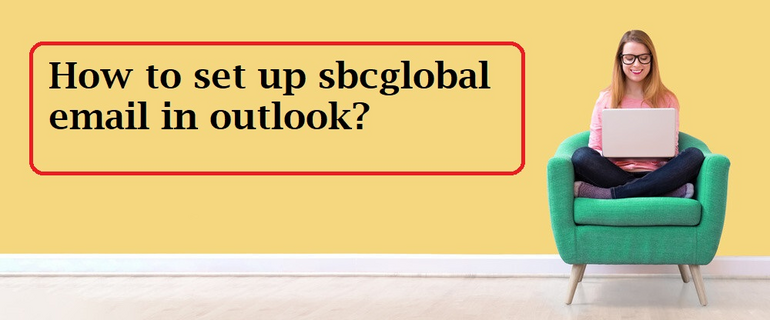


![How to Fix PDF Upload Issues in WordPress? [9 Best solutions]](/f1f8ac70-61b2-4c5b-9b7d-367515e762eb.png)

Comments